Simple Syllabus is UMKC's new syllabus generator. The advantages of using it are numerous, including updated campus level notifications included in the syllabus template each semester, integration of the course level learning objectives from CourseLeaf, and, most importantly, integration within Canvas. Your syllabus can be created inside Canvas with no need to download or upload documents any longer. The syllabus incorporates all of the assignments, quizzes and other Canvas related, date specific events as well, so creating a semester schedule is easy.
If you are unable to use Simple Syllabus but still want to utilize the latest UMKC template for your syllabus, you can access the following documents by clicking below:
UMKC spring 2025 syllabus template (docx)
UMKC fall 2024 syllabus template (docx)
UMKC policy and resource statement
If you would like to watch a full video about editing your syllabus, click here to watch the video. Access to the video is granted with your UMKC single sign-on. Also available is the Instructor Syllabus Access document (PDF) with instructions on editing syllabi.
To begin editing your syllabus with Simple, login to UMKC Canvas with your credentials and click on the name of the course that you want to create a syllabus for.
Scroll down in your course menu until you see the Simple Syllabus link. Click the link to begin editing the syllabus for your course.
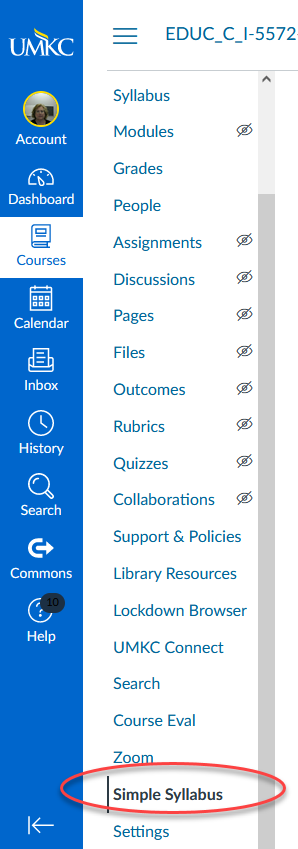
In the center of the screen, choose the Simple Syllabus publisher to begin creating your syllabus.
Course information will be automatically added from Peoplesoft.
Sections that can be edited will have a pencil icon to the left. Click the pencil icon to customize the information in that section.
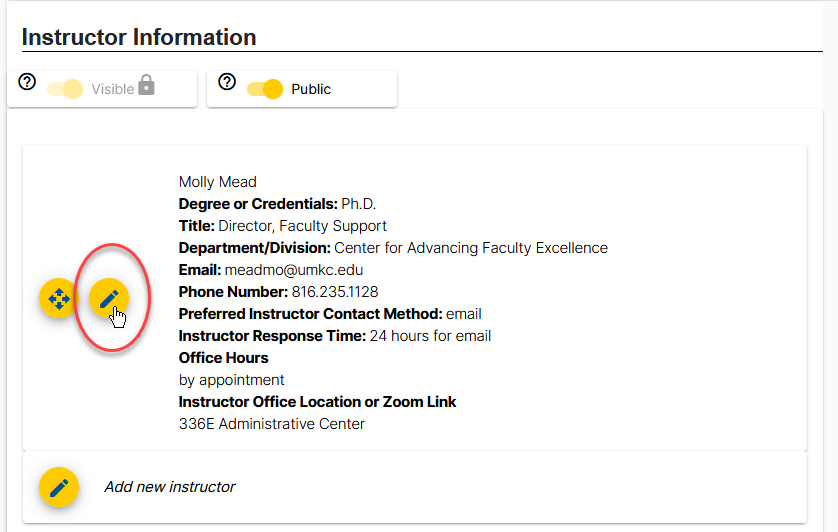
Some sections just have the text editing bar above the section. This also indicates that the section can be edited. There are instructions to the right hand side of each section that indicate what kinds of information are being asked for in that section.
If a course contains learning outcomes in Courseleaf, those will be automatically imported into the syllabus. If there are none or if you need to add more learning outcomes, the section immediately below can be used for adding learning outcomes to the syllabus.
There are several sections in the syllabus that can be made invisible to students, such as Supplemental Instruction and Exam Proctoring. If you click on the toggle switch, they can be made invisible if you don't use those services in your course.
As you add course assignments, quizzes and other events into Canvas, these items will also populate into your syllabus. They will be automatically refreshed each time you make changes in your course. This process happens once daily during an overnight refresh, so items that you update will show up the next day.