In fall 2022 UMKC piloted the QEval system with the three reorganized units: the School of Education, Social Work and Psychological Sciences, the School of Humanities and Social Sciences, and the School of Science and Engineering. Beginning spring 2023 QEval will be available to all UMKC units.
Below are instructions for faculty to access the data gathered during the pilot conducted in fall 2022.
Links to the student portal to complete the surveys are included in the email invitations to students and in students' Canvas accounts. Student portal links are unique to each student.
There is also a link in each Canvas course site called Course Eval. Students can click on this link to access all of their available course evaluations.
For each course a student is enrolled in, students are given the opportunity to provide feedback on the course and on the instructor. In the case a course has more than one instructor, students provide feedback on the course one time and are given the opportunity to provide feedback on each instructor.
To access the survey data for your course, please click on this link to take you to the QEval system: https://umkceval.qualtrics.com/ . Choose the SSO login option and use your UMKC credentials to login.
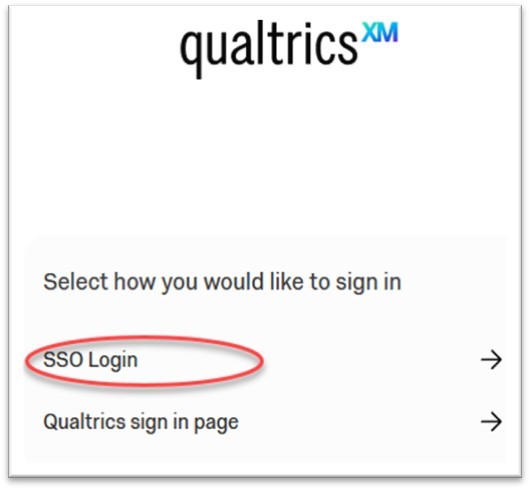
Once in the system, click on the three lines at the top of the screen and choose Projects from the dropdown menu.
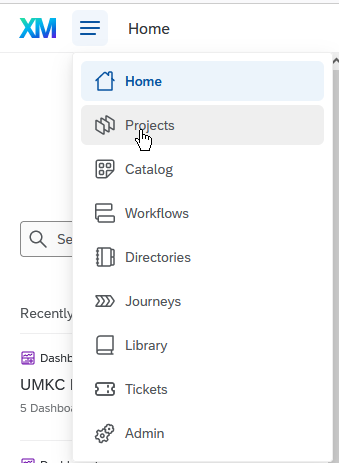
Then click on the UMKC Instructor Dashboard link to access the data for your course.
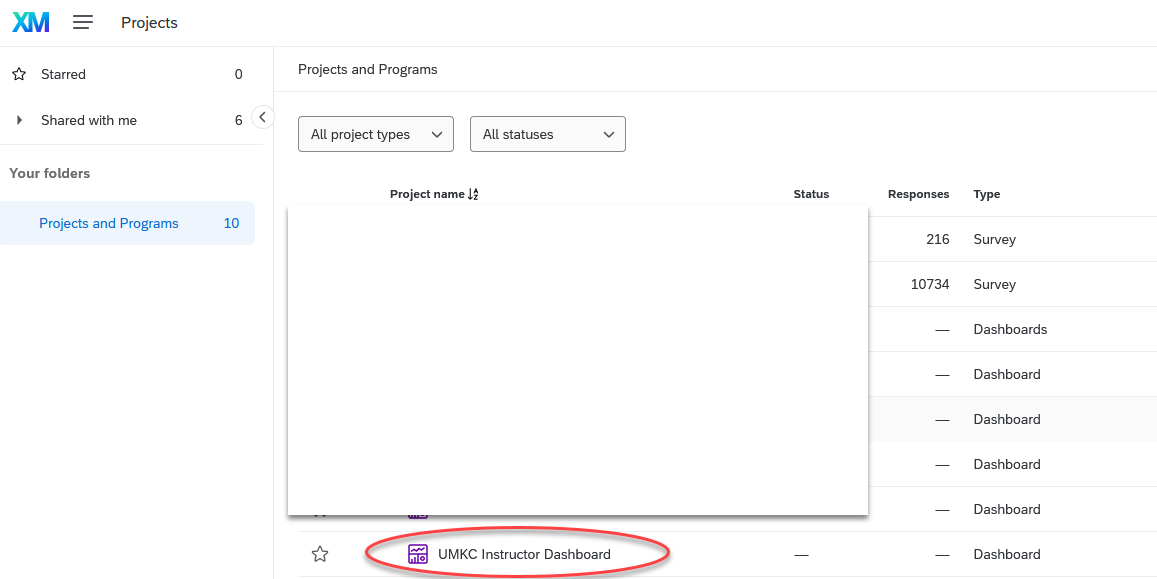
The dashboard includes two pages: Course and Instructor feedback. At the top of the screen you will see the Course Evaluation and Instructor Evaluation tabs. Click on either to move between the pages.
The easiest way to download your data is in a PDF or JPG format. These type of exports work as a screenshot, which only shows the topmost comments in the textboxes. If data is exported in this way, not all of your student comments may show.
If you want to export your data in a format that will include all of the student comments, then export the dashboard in a CSV format, which is printable and viewable in Excel. Exporting the entirety of either dashboard page will include the results from both the course and instructor surveys in one CSV file.
Visit the Qualtrics website to view the full documentation for exporting dashboard data.
You can download the entire dashboard in a variety of formats using the Export button in the top right of the dashboard:
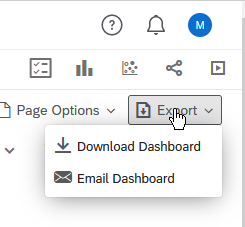
When you click the download dashboard command, you can choose the file type for your download:
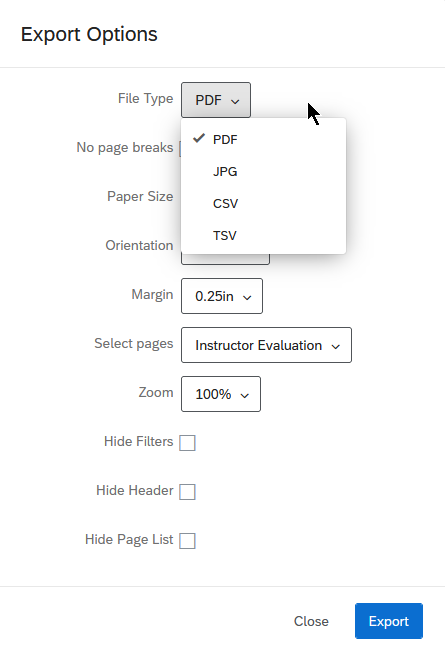
In the same place, you can choose which survey data to include in the download by using the select pages option and choosing all:
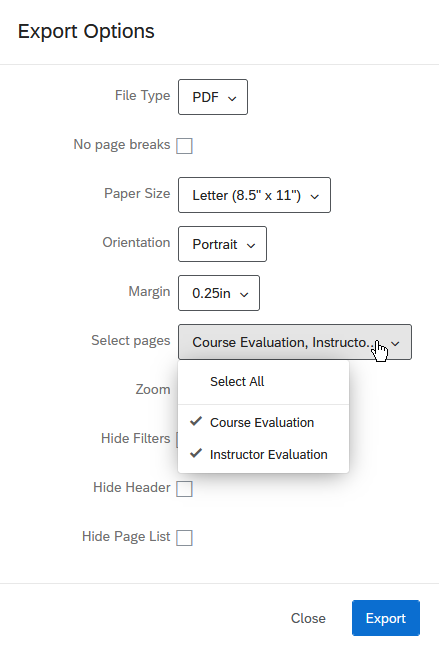
To access the survey data for your department or school, please click on this link to take you to the QEval system: https://umkceval.qualtrics.com/ . Choose the SSO login option and use your UMKC credentials to login.
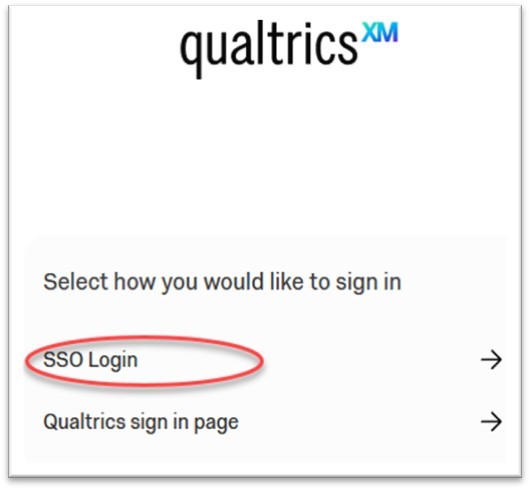
Once in the system, click on the three lines at the top of the screen and choose Projects from the dropdown menu.
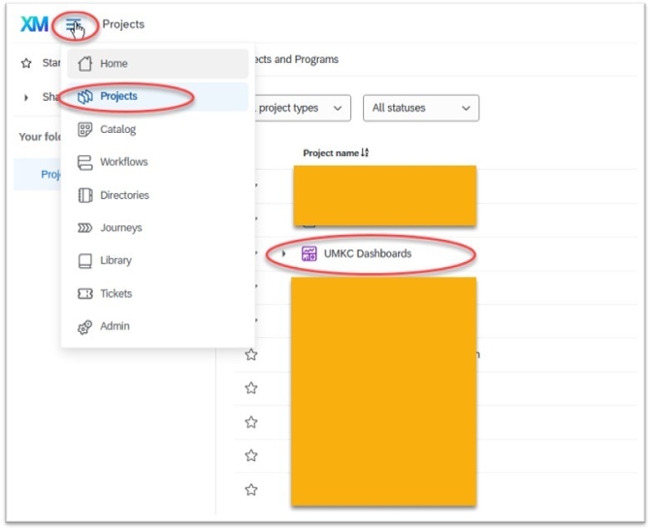
Then click on the UMKC Course and Instructor Administrative Dashboard link to access the data for your department or school.
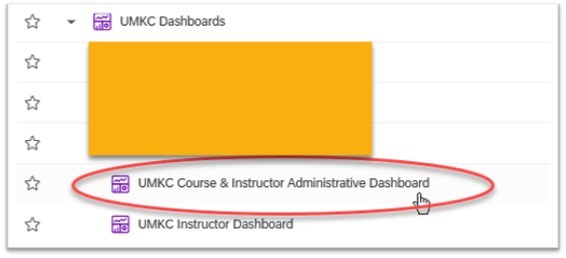
Once you are in the Course and Instructor Administrative Dashboard, you will see that there are 4 pages (tabs) included in the dashboard: Course Evaluation, Instructor Evaluation, Course Evaluation Admins and Instructor Evaluation Admins. These four pages can be accessed from the top of the screen via four links (tabs) as pictured below.
The first two pages, the course evaluation and instructor evaluation are the pages that will let you examine course and instructor survey data. Once you have chosen either the course or the instructor evaluation page, you can use the filters immediately below the tabs to choose a specific course or instructor to view.

A mid-semester feedback survey is an option for all faculty. The mid-semester survey will be launched on October 16 and close on October 23. Results will be available to faculty immediately after survey closes in the Mid-Semester Feedback dashboard. If you would like to opt-in to the mid-semester survey, simply fill out this simple form.
These are the mid-semester questions included in the survey:
1.
| Strongly agree | Agree | Neither agree nor disagree | Disagree | Strongly disagree | |
| I understand how to participate in this course successfully. | |||||
| Lectures are clear and organized. | |||||
| The readings help me understand lecture material. | |||||
| The course provides me with an opportunity to interact with and learn from other students. | |||||
| I receive prompt, helpful feedback on my work. |
2. What aspects of this course help you learn?
3. What changes could the instructor make that would help you learn better?
4. What could you do to improve your own learning?